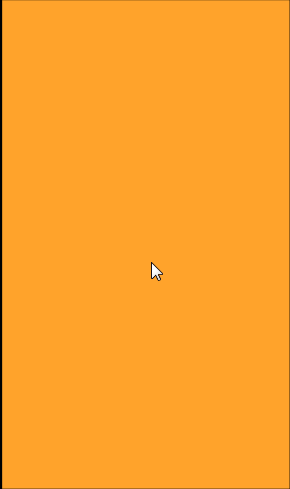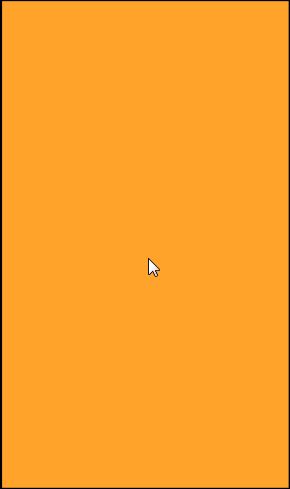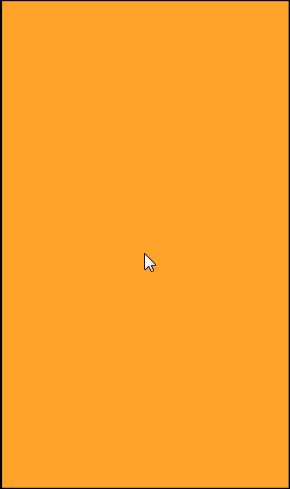はじめに
こんにちは、@hiro128_777です。
前回は、Swift のプロトコル、デリゲートが Xamarin.iOS でどのように表現されているかを確認しました。
今回は、前回の続きです。実際に Swift のコードを Xamarin.iOS へ移植していきましょう。
PhotoCaptureDelegate.swift の Xamarin.iOS への移植
それではPhotoCaptureDelegate.swiftファイルのコードを見てみましょう。
using
importを確認すると
Swift
import AVFoundation import Photos
とありますので、追加します。
C#
using System; using AVFoundation; using Photos;
クラス定義
次にクラスの定義部分に注目すると、以下のようにクラスの定義とエクステンションがあります。
Swift
class PhotoCaptureProcessor: NSObject {
Swift
extension PhotoCaptureProcessor: AVCapturePhotoCaptureDelegate {
前回説明したように、Swift でAVCapturePhotoCaptureDelegateのように定義済みのプロトコルが利用されている場合、基本的には Xamarin.iOS 側には対応する interface および class が準備されています。
よって、AVCapturePhotoCaptureDelegateのメタ情報を確認すると
C#
public class AVCapturePhotoCaptureDelegate : NSObject, IAVCapturePhotoCaptureDelegate, INativeObject, IDisposable
とありますので、AVCapturePhotoCaptureDelegateを継承すれば、NSObjectを継承し、AVCapturePhotoCaptureDelegateを実装するクラスになります。
よって、以下のようにクラスを定義します。
C#
using System; using AVFoundation; using Photos; using Foundation; namespace AVCamSample { public class PhotoCaptureDelegate : AVCapturePhotoCaptureDelegate { } }
フィールド
次に、インスタンス変数(C#ではフィールド)を移植します。
Swift
private(set) var requestedPhotoSettings: AVCapturePhotoSettings private let willCapturePhotoAnimation: () -> Void private let livePhotoCaptureHandler: (Bool) -> Void private let completionHandler: (PhotoCaptureProcessor) -> Void private var photoData: Data? private var livePhotoCompanionMovieURL: URL?
Swift では[アクセス修飾子] [var or let] [変数名] : [型名] の順で記述されています。
よって、1行目で言えば、requestedPhotoSettingsが変数名、AVCapturePhotoSettingsが型名です。
これは、C#に簡単に書き換えられます。
AVCapturePhotoSettingsの型も Xamarin.iOS に定義済みです。
もし「型が見つからない」とエラーが出る場合は、using を確認してみてください。
private(set) は、setter のみprivateという意味です。
3行目の場合、willCapturePhotoAnimationが変数名、() -> Voidが型名です。
これは、型名が() -> Voidですから、C#で言うデリゲートですね(Swiftではクロージャ)。->の左辺が引数の型、右辺が戻り値の型です。
9,11行目のData?,URL?は、Xamarin.iOS ではそれぞれNSData,NSUrlになります。
NSがつくのは、Xamarin.iOS は、Objective-C に基づいており、Objective-C で、NSがつく型名になっているからです。
また、NSData,NSUrlを使う場合、using Foundation;が必要になります。
これらを考慮するとフィールド定義は以下のようになります。
C#
using System; using AVFoundation; using Photos; using Foundation; namespace AVCamSample { public class PhotoCaptureDelegate : AVCapturePhotoCaptureDelegate { public AVCapturePhotoSettings RequestedPhotoSettings { get; private set; } Action willCapturePhotoAnimation; Action<bool> capturingLivePhoto; Action<PhotoCaptureDelegate> completed; NSData photoData; NSUrl livePhotoCompanionMovieUrl; } }
コンストラクタ
次に、イニシャライザ(C#ではコンストラクタ)を移植します。
Swift
init(with requestedPhotoSettings: AVCapturePhotoSettings, willCapturePhotoAnimation: @escaping () -> Void, livePhotoCaptureHandler: @escaping (Bool) -> Void, completionHandler: @escaping (PhotoCaptureProcessor) -> Void) { self.requestedPhotoSettings = requestedPhotoSettings self.willCapturePhotoAnimation = willCapturePhotoAnimation self.livePhotoCaptureHandler = livePhotoCaptureHandler self.completionHandler = completionHandler }
引数がクロージャであるものに全て@escapingがついていますが、移植する際にはあまり気にしなくても良いです。
※クロージャがスコープから抜けても存在し続けるときに@escapingが必要になります。
selfはC#ではthisです。
あとはベタで移植すれば大丈夫です。
これらを考慮しコンストラクタを追加すると以下のようになります。
C#
using System; using AVFoundation; using Photos; using Foundation; namespace AVCamSample { public class PhotoCaptureDelegate : AVCapturePhotoCaptureDelegate { public AVCapturePhotoSettings RequestedPhotoSettings { get; private set; } Action willCapturePhotoAnimation; Action<bool> capturingLivePhoto; Action<PhotoCaptureDelegate> completed; NSData photoData; NSUrl livePhotoCompanionMovieUrl; public PhotoCaptureDelegate(AVCapturePhotoSettings requestedPhotoSettings, Action willCapturePhotoAnimation, Action<bool> capturingLivePhoto, Action<PhotoCaptureDelegate> completed) { RequestedPhotoSettings = requestedPhotoSettings; this.willCapturePhotoAnimation = willCapturePhotoAnimation; this.capturingLivePhoto = capturingLivePhoto; this.completed = completed; } } }
コンストラクタは簡単ですね!
メソッド
次に、メソッドを移植します。
Swift
private func didFinish() { if let livePhotoCompanionMoviePath = livePhotoCompanionMovieURL?.path { if FileManager.default.fileExists(atPath: livePhotoCompanionMoviePath) { do { try FileManager.default.removeItem(atPath: livePhotoCompanionMoviePath) } catch { print("Could not remove file at url: \(livePhotoCompanionMoviePath)") } } } completionHandler(self) }
ここは多少厄介です。なぜなら、Xamarin.iOS は、Objective-C に基づいており、
Swift をそのまま移植できず、若干表現を変えなければならないためです。
ここは、仕方ないので Swift のコードの処理を理解し、同等の処理を Xamarin.iOS で書かなくてはいけません。
まずif letですがこれは、これは、Optional-Binding と呼ばれており、Optional の Unwrap を行っています。
Optional とは変数にnilの代入を許容するデータ型で、反対に Not Optional はnilを代入できません。Optional の変数にはデータ型の最後に?か!をつけます。
Unwrap とは Optionalから Not Optional な値を取り出す事です。
FileManagerは、Xamarin.iOS ではNSFileManagerです。
このNSがつくかどうかの件については、慣れるとだんだん迷わなくなります。
最初のうちは「型が見つからない」とエラーが出る場合は、まずは using を確認、
次に、NSをつけてみるという手順を取るとつまづきにくいです。
後は、インテリセンスを利用してNSFileManagerのAPIにあわせて、書き換えていきます。
これらを考慮しDidFinish()を追加すると以下のようになります。
C#
using System; using AVFoundation; using Photos; using Foundation; namespace AVCamSample { public class PhotoCaptureDelegate : AVCapturePhotoCaptureDelegate { public AVCapturePhotoSettings RequestedPhotoSettings { get; private set; } Action willCapturePhotoAnimation; Action<bool> capturingLivePhoto; Action<PhotoCaptureDelegate> completed; NSData photoData; NSUrl livePhotoCompanionMovieUrl; public PhotoCaptureDelegate(AVCapturePhotoSettings requestedPhotoSettings, Action willCapturePhotoAnimation, Action<bool> capturingLivePhoto, Action<PhotoCaptureDelegate> completed) { RequestedPhotoSettings = requestedPhotoSettings; this.willCapturePhotoAnimation = willCapturePhotoAnimation; this.capturingLivePhoto = capturingLivePhoto; this.completed = completed; } void DidFinish() { var livePhotoCompanionMoviePath = livePhotoCompanionMovieUrl?.Path; if (livePhotoCompanionMoviePath != null) { if (NSFileManager.DefaultManager.FileExists(livePhotoCompanionMoviePath)) { NSError error; if (!NSFileManager.DefaultManager.Remove(livePhotoCompanionMoviePath, out error)) Console.WriteLine($"Could not remove file at url: {livePhotoCompanionMoviePath}"); } } completed(this); } } }
これでクラス本体部分の移植が完了しました!
いかがでしょうか?最初はちょっとわかりにくいかもしれませんが、何度か試してみれば慣れますので、ぜひ試してみてください!
また、長くなりましたので今回はここまでです。
間違いなどございましたらご指摘お願いします。
次回は、エクステンション部分を移植します。
次回はこちらからどうぞ!
hiro128.hatenablog.jp