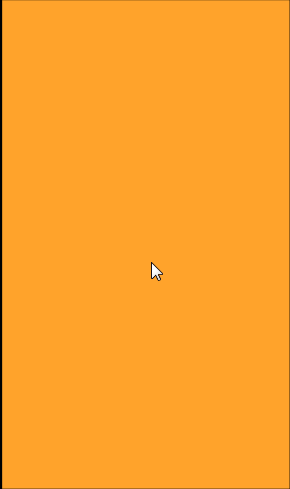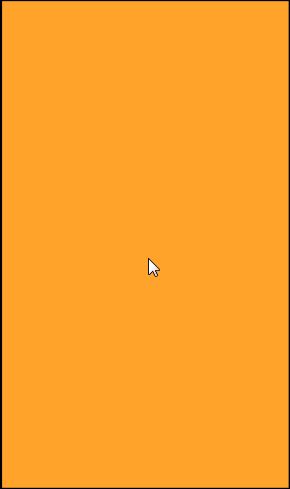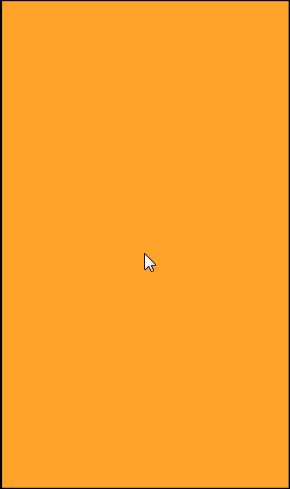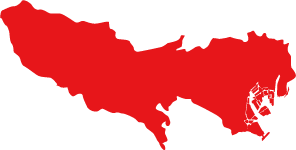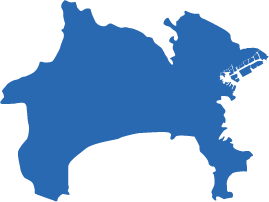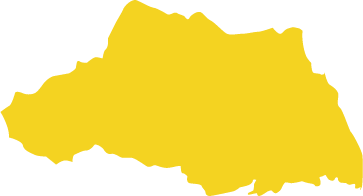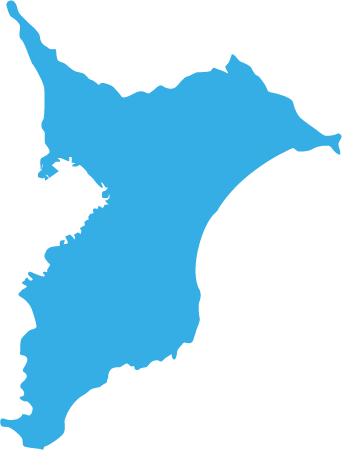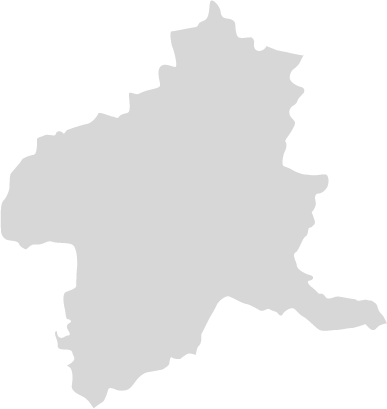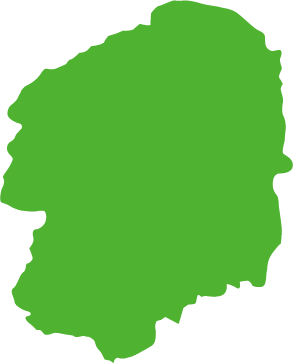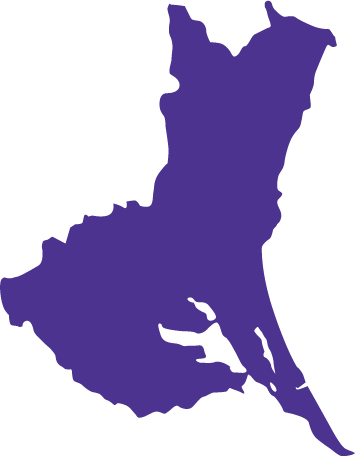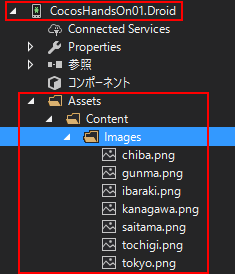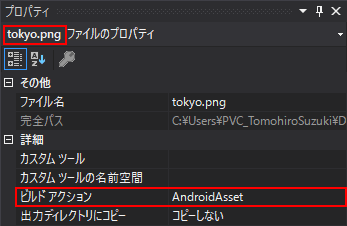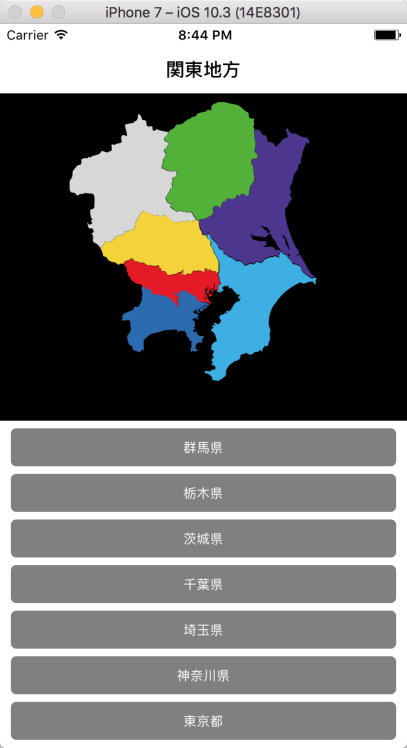はじめに
こんにちは、@hiro128_777です。
Xcode での開発経験がない方が、iOS の開発を Xamarin で始めてWebで情報を集めると、 Swift や Objective-C の情報はたくさん見つかりますが、Xamarin の情報は案外少ないことに気づきます。
そして、Swift や Objective-C のサンプルコードを見て、Xamarin に移植する必要が出てきますが、これは Xcode での開発経験がないと結構骨が折れる作業です。
今回から数回にわたり、Swift, Objective-C を Xamarin.iOS に移植する際のポイントをご説明します。
初回である今回は、デリゲートについてご説明します。
C# のデリゲートと iOS のデリゲートの違いについて
C#のデリゲートは安全にカプセル化された関数ポインタのようなもので、言語仕様として準備されている機能ですが、Swiftのデリゲートは言語仕様ではなくデザインパターンであり、設計手法の一つです。よって利用目的は似てるのですが、文法的にはまったく違うものです。
この違いがわかりにくいので、今回はデリゲートについてご説明します。
なお、iOS のデリゲートについては以下の公式ドキュメントも非常に参考になります。
docs.microsoft.com
Xamarin.iOS は、Swift ではなく、Objective-C に寄った設計です。
このことが、Swift のコードを Xamarin.iOS へ移植する際のハードルになっています。もちろん、Swift, Objective-C の開発経験があれば簡単なのですが、Windows の世界から来た方にはなかなか大変です(私もいつも苦労しています)。
プロトコルと Xamarin.iOS
標準ライブラリで定義済みのデリゲートは、プロトコルと一緒に利用されます。
プロトコルは、C#の世界のインターフェースとほぼ同じと考えていただいて結構です。iOSの世界では、標準ライブラリに様々なプロトコルが定義されています。
では、標準ライブラリのプロトコルを利用したデリゲートの実装を詳しく見ていきましょう。
今回は写真撮影のサンプルアプリを題材にします。
以下よりサンプルコードをダウンロードして下さい。
developer.apple.com
その中の、PhotoCaptureDelegate.swiftファイルのコードを見てみましょう。
クラスの定義部分に注目すると、
class PhotoCaptureProcessor: NSObject {
extension PhotoCaptureProcessor: AVCapturePhotoCaptureDelegate {
とあります。
ここに出てきているAVCapturePhotoCaptureDelegateは定義済みのプロトコルです。
Swift でAVCapturePhotoCaptureDelegateのように定義済みのプロトコルが利用されている場合、基本的には Xamarin.iOS 側には対応する interface および class が準備されています。
interface は Swift のプロトコルの名前の頭に 「I」 を付けた名前、class は Swift の Protocol の名前と同名になっています。
例えば、Swift のAVCapturePhotoCaptureDelegateに対応する Xamarin.iOS の interface はIAVCapturePhotoCaptureDelegate、class はAVCapturePhotoCaptureDelegateです。
では、IAVCapturePhotoCaptureDelegateのメタ情報を見てみましょう
namespace AVFoundation { [Introduced(PlatformName.iOS, 10, 0, PlatformArchitecture.None, null)] [Protocol(Name = "AVCapturePhotoCaptureDelegate", WrapperType = typeof(AVCapturePhotoCaptureDelegateWrapper))] [ProtocolMember(IsRequired = false, IsProperty = false, IsStatic = false, Name = "WillBeginCapture", Selector = "captureOutput:willBeginCaptureForResolvedSettings:", ParameterType = new[] { typeof(AVCapturePhotoOutput), typeof(AVCaptureResolvedPhotoSettings) }, ParameterByRef = new[] { false, false })] [ProtocolMember(IsRequired = false, IsProperty = false, IsStatic = false, Name = "WillCapturePhoto", Selector = "captureOutput:willCapturePhotoForResolvedSettings:", ParameterType = new[] { typeof(AVCapturePhotoOutput), typeof(AVCaptureResolvedPhotoSettings) }, ParameterByRef = new[] { false, false })] [ProtocolMember(IsRequired = false, IsProperty = false, IsStatic = false, Name = "DidCapturePhoto", Selector = "captureOutput:didCapturePhotoForResolvedSettings:", ParameterType = new[] { typeof(AVCapturePhotoOutput), typeof(AVCaptureResolvedPhotoSettings) }, ParameterByRef = new[] { false, false })] [ProtocolMember(IsRequired = false, IsProperty = false, IsStatic = false, Name = "DidFinishProcessingPhoto", Selector = "captureOutput:didFinishProcessingPhotoSampleBuffer:previewPhotoSampleBuffer:resolvedSettings:bracketSettings:error:", ParameterType = new[] { typeof(AVCapturePhotoOutput), typeof(CMSampleBuffer), typeof(CMSampleBuffer), typeof(AVCaptureResolvedPhotoSettings), typeof(AVCaptureBracketedStillImageSettings), typeof(NSError) }, ParameterByRef = new[] { false, false, false, false, false, false })] [ProtocolMember(IsRequired = false, IsProperty = false, IsStatic = false, Name = "DidFinishProcessingRawPhoto", Selector = "captureOutput:didFinishProcessingRawPhotoSampleBuffer:previewPhotoSampleBuffer:resolvedSettings:bracketSettings:error:", ParameterType = new[] { typeof(AVCapturePhotoOutput), typeof(CMSampleBuffer), typeof(CMSampleBuffer), typeof(AVCaptureResolvedPhotoSettings), typeof(AVCaptureBracketedStillImageSettings), typeof(NSError) }, ParameterByRef = new[] { false, false, false, false, false, false })] [ProtocolMember(IsRequired = false, IsProperty = false, IsStatic = false, Name = "DidFinishRecordingLivePhotoMovie", Selector = "captureOutput:didFinishRecordingLivePhotoMovieForEventualFileAtURL:resolvedSettings:", ParameterType = new[] { typeof(AVCapturePhotoOutput), typeof(NSUrl), typeof(AVCaptureResolvedPhotoSettings) }, ParameterByRef = new[] { false, false, false })] [ProtocolMember(IsRequired = false, IsProperty = false, IsStatic = false, Name = "DidFinishProcessingLivePhotoMovie", Selector = "captureOutput:didFinishProcessingLivePhotoToMovieFileAtURL:duration:photoDisplayTime:resolvedSettings:error:", ParameterType = new[] { typeof(AVCapturePhotoOutput), typeof(NSUrl), typeof(CMTime), typeof(CMTime), typeof(AVCaptureResolvedPhotoSettings), typeof(NSError) }, ParameterByRef = new[] { false, false, false, false, false, false })] [ProtocolMember(IsRequired = false, IsProperty = false, IsStatic = false, Name = "DidFinishCapture", Selector = "captureOutput:didFinishCaptureForResolvedSettings:error:", ParameterType = new[] { typeof(AVCapturePhotoOutput), typeof(AVCaptureResolvedPhotoSettings), typeof(NSError) }, ParameterByRef = new[] { false, false, false })] [Unavailable(PlatformName.WatchOS, PlatformArchitecture.All, null)] [Unavailable(PlatformName.TvOS, PlatformArchitecture.All, null)] [Unavailable(PlatformName.MacOSX, PlatformArchitecture.All, null)] public interface IAVCapturePhotoCaptureDelegate : INativeObject, IDisposable { } }
かなりごちゃごちゃしていますが、悲しいことに全て非常に重要な情報です(笑)。特にNameやSelectorなどの情報に注目してください。
次に、AVCapturePhotoCaptureDelegateのメタ情報を見てみましょう
namespace AVFoundation { [Introduced(PlatformName.iOS, 10, 0, PlatformArchitecture.None, null)] [Model] [Protocol] [Register("AVCapturePhotoCaptureDelegate", false)] [Unavailable(PlatformName.WatchOS, PlatformArchitecture.All, null)] [Unavailable(PlatformName.TvOS, PlatformArchitecture.All, null)] [Unavailable(PlatformName.MacOSX, PlatformArchitecture.All, null)] public class AVCapturePhotoCaptureDelegate : NSObject, IAVCapturePhotoCaptureDelegate, INativeObject, IDisposable { [CompilerGenerated] [EditorBrowsable(EditorBrowsableState.Advanced)] [Export("init")] public AVCapturePhotoCaptureDelegate(); [CompilerGenerated] [EditorBrowsable(EditorBrowsableState.Advanced)] protected AVCapturePhotoCaptureDelegate(NSObjectFlag t); [CompilerGenerated] [EditorBrowsable(EditorBrowsableState.Advanced)] protected internal AVCapturePhotoCaptureDelegate(IntPtr handle); [CompilerGenerated] [Export("captureOutput:didCapturePhotoForResolvedSettings:")] public virtual void DidCapturePhoto(AVCapturePhotoOutput captureOutput, AVCaptureResolvedPhotoSettings resolvedSettings); [CompilerGenerated] [Export("captureOutput:didFinishCaptureForResolvedSettings:error:")] public virtual void DidFinishCapture(AVCapturePhotoOutput captureOutput, AVCaptureResolvedPhotoSettings resolvedSettings, NSError error); [CompilerGenerated] [Export("captureOutput:didFinishProcessingLivePhotoToMovieFileAtURL:duration:photoDisplayTime:resolvedSettings:error:")] public virtual void DidFinishProcessingLivePhotoMovie(AVCapturePhotoOutput captureOutput, NSUrl outputFileUrl, CMTime duration, CMTime photoDisplayTime, AVCaptureResolvedPhotoSettings resolvedSettings, NSError error); [CompilerGenerated] [Export("captureOutput:didFinishProcessingPhotoSampleBuffer:previewPhotoSampleBuffer:resolvedSettings:bracketSettings:error:")] public virtual void DidFinishProcessingPhoto(AVCapturePhotoOutput captureOutput, CMSampleBuffer photoSampleBuffer, CMSampleBuffer previewPhotoSampleBuffer, AVCaptureResolvedPhotoSettings resolvedSettings, AVCaptureBracketedStillImageSettings bracketSettings, NSError error); [CompilerGenerated] [Export("captureOutput:didFinishProcessingRawPhotoSampleBuffer:previewPhotoSampleBuffer:resolvedSettings:bracketSettings:error:")] public virtual void DidFinishProcessingRawPhoto(AVCapturePhotoOutput captureOutput, CMSampleBuffer rawSampleBuffer, CMSampleBuffer previewPhotoSampleBuffer, AVCaptureResolvedPhotoSettings resolvedSettings, AVCaptureBracketedStillImageSettings bracketSettings, NSError error); [CompilerGenerated] [Export("captureOutput:didFinishRecordingLivePhotoMovieForEventualFileAtURL:resolvedSettings:")] public virtual void DidFinishRecordingLivePhotoMovie(AVCapturePhotoOutput captureOutput, NSUrl outputFileUrl, AVCaptureResolvedPhotoSettings resolvedSettings); [CompilerGenerated] [Export("captureOutput:willBeginCaptureForResolvedSettings:")] public virtual void WillBeginCapture(AVCapturePhotoOutput captureOutput, AVCaptureResolvedPhotoSettings resolvedSettings); [CompilerGenerated] [Export("captureOutput:willCapturePhotoForResolvedSettings:")] public virtual void WillCapturePhoto(AVCapturePhotoOutput captureOutput, AVCaptureResolvedPhotoSettings resolvedSettings); } }
こちらにも、非常に重要な情報が含まれています。先ほどのIAVCapturePhotoCaptureDelegateのNameやSelectorなどの情報と、こちらのExportの情報を組み合わせて、コンパイル時にiOSのデリゲートが構成される仕組みになっています。深堀してみるとかなりの力技ですね(笑)
長くなりますので今回はここまでにします。
間違いなどございましたらご指摘お願いします。
次回は、具体的にデリゲートを含むコードをどう移植するのかご説明します。
次回はこちらからどうぞ!
hiro128.hatenablog.jp